Import Data Sources
Objective: Gain an understanding of Data Sources and how to import them to a Work Plan.
Click “Data Sources” from the top ribbon to import Data Source. Click “Create Data Sources”.
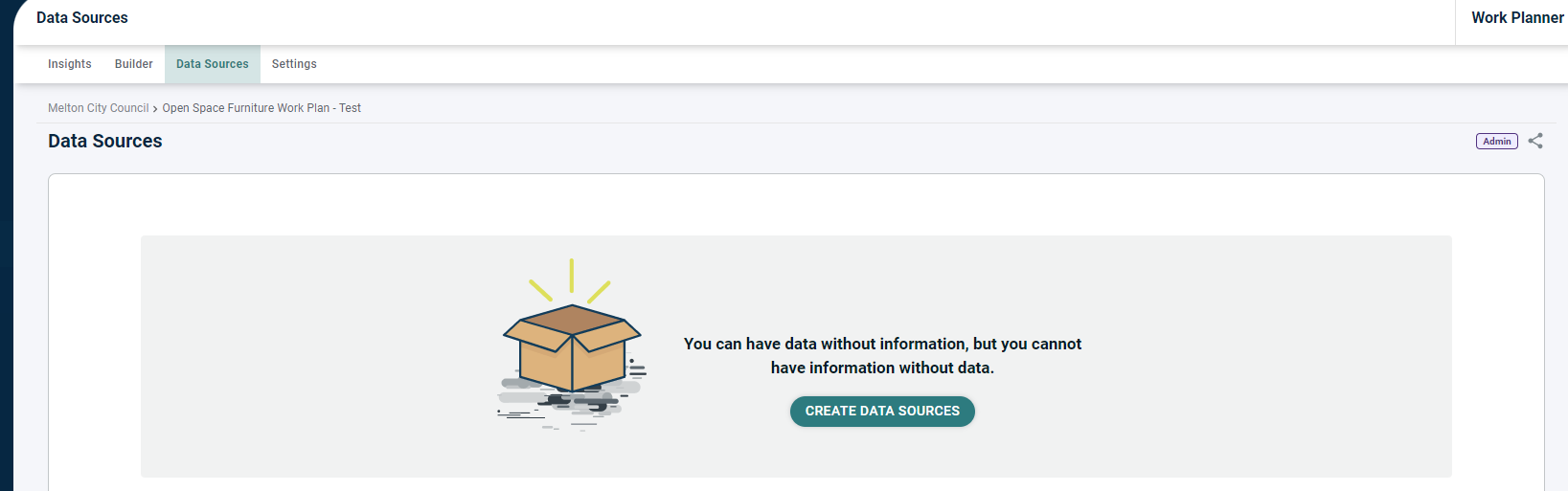
The user should see all the simulations published in the Portfolio. Select the data source of interest.
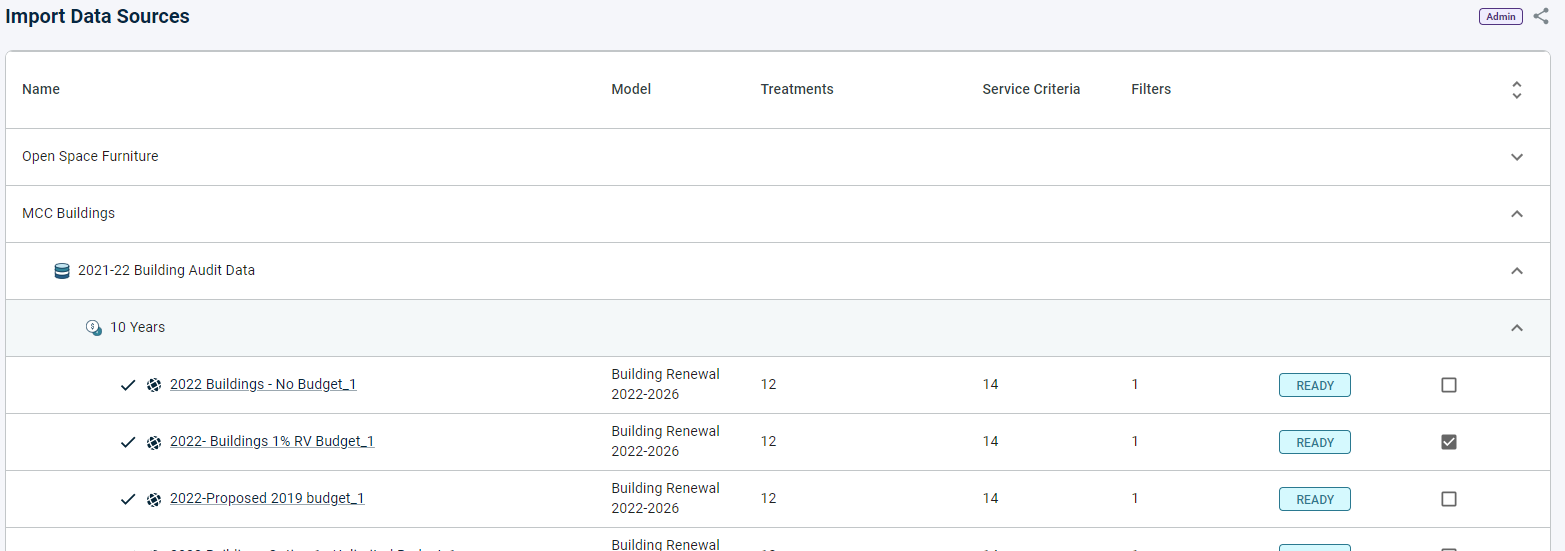
Work Planner supports multiple data sources so ensure all asset categories of interest are selected. Once complete, click “Import” located at the bottom of the page.

The method for how data is imported to Predictor determines if the simulations presented in the list are spatial or non-spatial. The icon informs the user if the data is spatial or not:
 = Spatial
= Spatial
 = Non-Spatial
= Non-Spatial
Note: For a Simulation to be spatial, data must either be imported to Predictor through the Esri ArcGIS Online & ArcGIS Enterprise Integration option (which will include polygons, lines and points) or through X and Y coordinates (which will include points only). Please see this article in the Predictor Knowledge Base to learn more.
